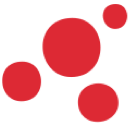
Product Modules
Comparison Widget
Compare objects, BOMs, and baselines side by side for faster, informed, and streamlined PLM decisions.
Multi-Object and Multi-Type Comparison
The Comparison Widget allows multiple objects to be placed side by side, even if they are of different object types. This feature enables comprehensive comparisons across a wide range of object attributes and structures, enhancing decision-making by highlighting similarities and differences across diverse data.
Detailed and Structural Comparison Modes
The widget provides two comparison modes:
Detailed Comparison: Highlights differences in red and similarities in black for easy analysis of attributes.
Structural Comparison: Visually represents relationships, turning the same objects yellow when hovering over one, making it easy to compare structural relations between objects.
Effortless Attribute and Structure Comparison
Quickly compare multiple objects, with differences and similarities highlighted for easy analysis.
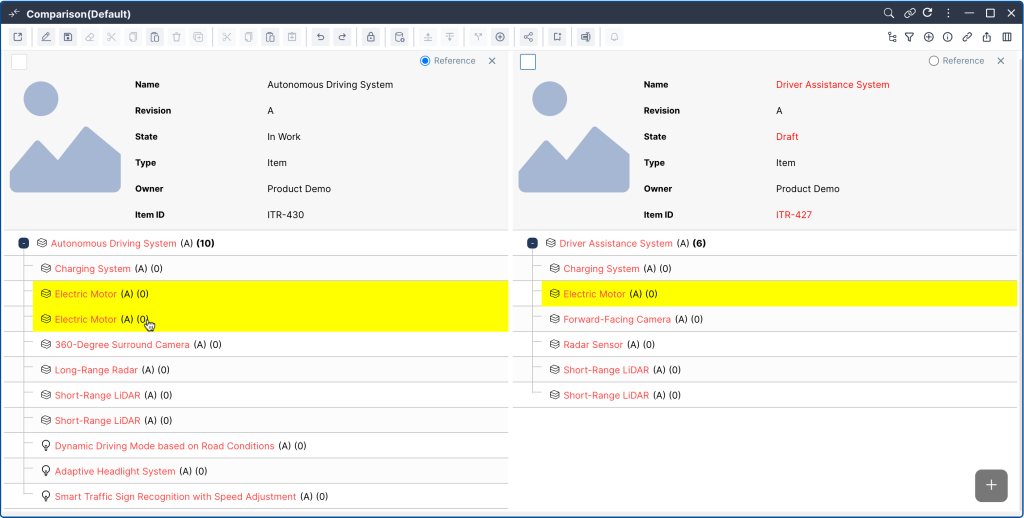
Interactive Structural Object Comparison
When objects are hovered over in structural comparison mode, the same object in other structures is highlighted in yellow, making it easier to visually track identical objects.
Multi-Object Comparison with Unlimited Objects
The widget allows more than two objects to be compared simultaneously, providing the flexibility to analyze multiple objects side by side.
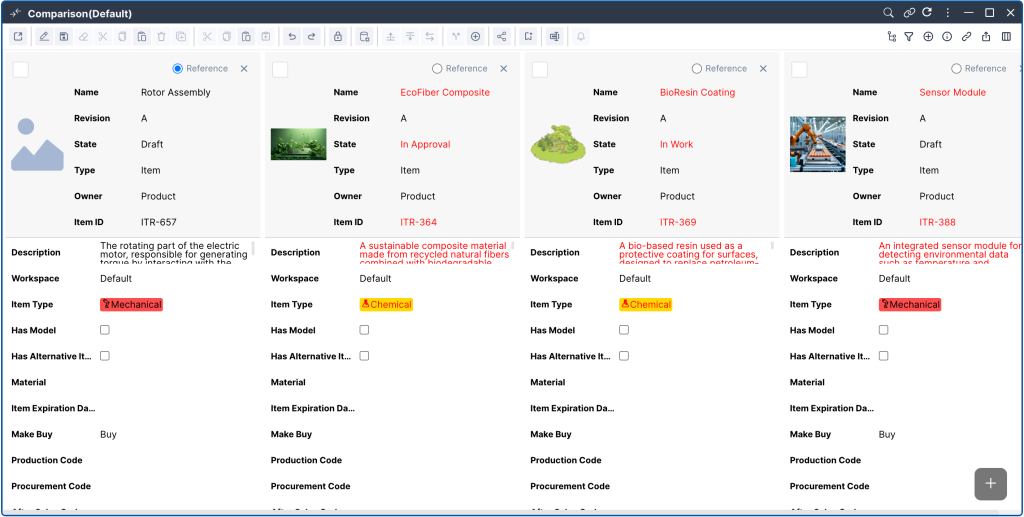
Reference-Based Attribute Comparison
By selecting a reference object, all other objects can be compared based on its attributes, with differences highlighted for quick analysis.
Quick Revision, Iteration and Baseline Search
The widget includes revision, iteration and baseline search fields, allowing users to easily locate and compare different versions of the objects.
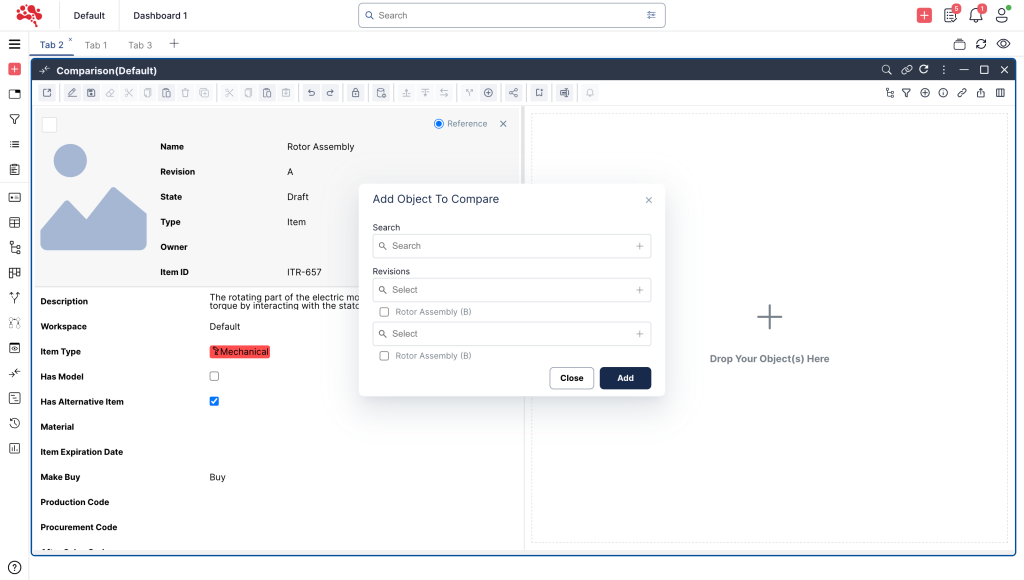
Comparison Widget Features and Capabilities
Discover powerful tools for comparing multiple objects, tracking revisions, and visualizing structural relationships with ease.
Objects can be opened in the Comparison Widget by right-clicking or dragging and dropping them from any location, making access quick and convenient.
Users can use the in-widget search pop-up to add objects by clicking the plus button. The search function allows them to quickly find and add objects, improving efficiency.
A reference object can be selected, and the widget will compare all other objects based on the attributes of this reference. Differences are highlighted in red for easy identification.
The widget provides customized forms tailored to each object type, ensuring that relevant attributes are displayed for comparison.
Objects can be removed from the comparison by either using the command bar or the cross button in the object box, making the process flexible and user-friendly.
Edit mode can be activated through the command bar or by right-clicking on the object. This mode allows users to make changes directly within the widget.
When editing, users have two options: save the changes or discard them by turning off edit mode without saving. This provides control over when and how changes are applied.
Objects can be cleared from the widget, and it will automatically reload to reset the comparison view, ensuring a fresh start for each new comparison.
The information pane updates with each object selection, displaying detailed information about the last selected object. This ensures that users have relevant context while comparing objects.
Similar to the information pane, the relation pane is updated with each object selection, allowing users to see the relationships for the last selected object.
The Comparison Widget can be paired with other widgets for seamless data integration. For example, pairing it with a structure widget will allow for structural comparisons.
The widget uses color coding to distinguish differences (red) and similarities (black) in attributes, making it visually easy to understand comparisons.
The Comparison Widget and its contents can be shared with other users, facilitating collaboration and ensuring that others can view the comparison results.
The widget allows for cross-object comparison, where structural relationships between objects are displayed, helping users understand dependencies and connections.
Filters like “Same as Reference” and “Different Than But Shared” can be used to refine comparisons and focus on specific attributes or structures.
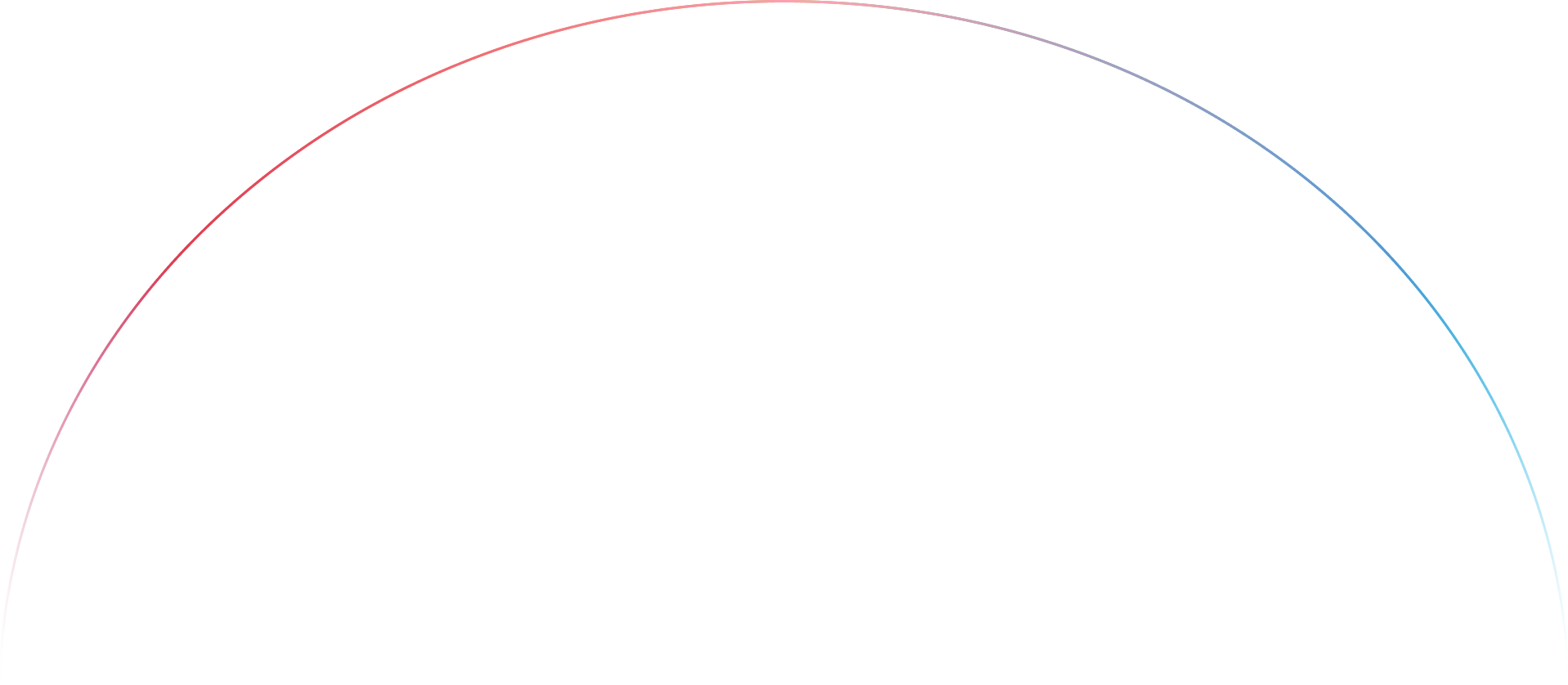
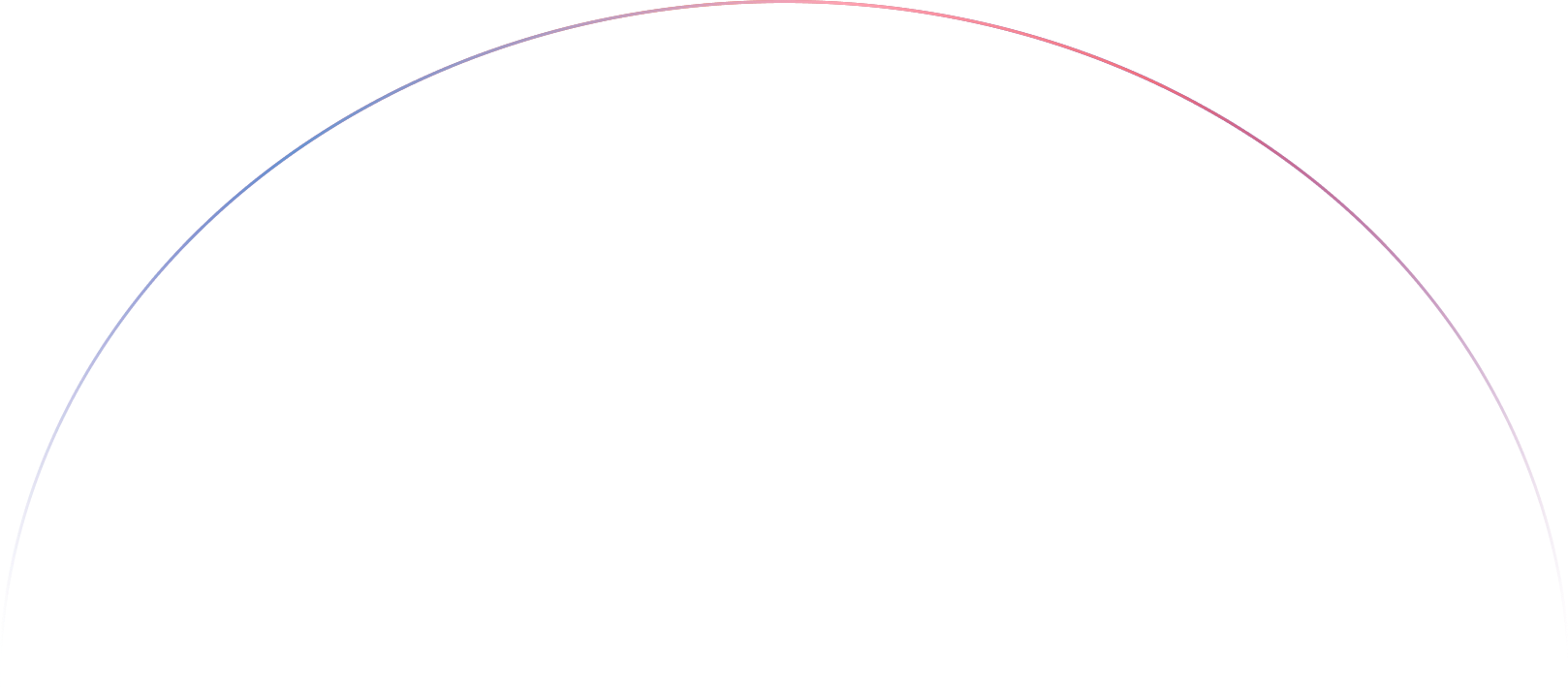
Join Our Beta Test for Free
Join our beta test to experience the next generation of PLM. Share your insights and help us perfect the platform.
