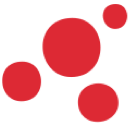
Product Modules
Structure Widget
Effortlessly organize complex hierarchies and relationships with the flexible Structure Widget.
Hierarchical and Non-Hierarchical Relationship Management
The Structure Widget offers an organized view of hierarchical and non-hierarchical relationships between objects, enabling users to manage assemblies, documents, projects, tasks, and workflows in their contexts.
Visualize parent-child relationships and dependencies for a clearer understanding of complex structures.
Customizable Views for Different Object and Relationship Types
Select views to highlight the attributes and relationships most relevant to your structures.
Customize the display to focus on specific data, optimizing usability by showing only the essential information for effective data management.
Advanced Structure Widget for Complex Relationships
Easily map out and manage your object relationships using our powerful Structure widget.
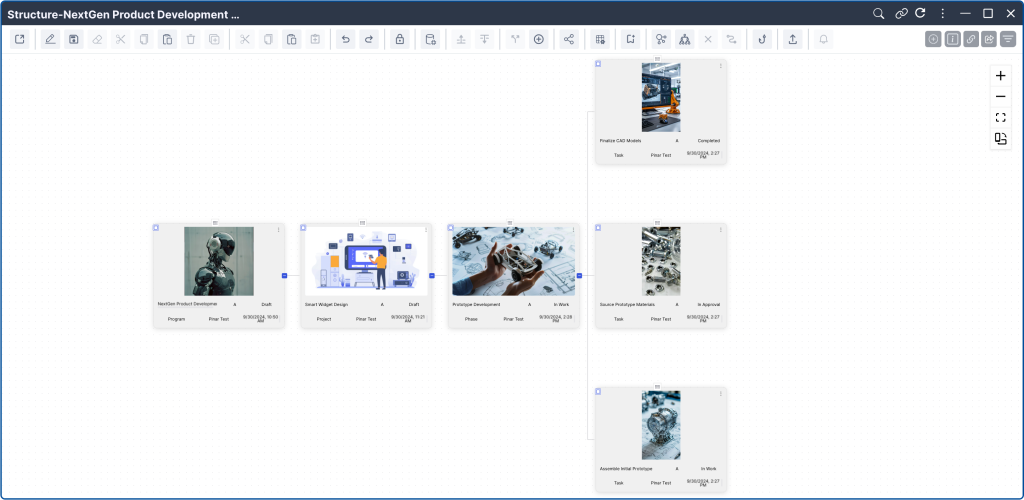
Switch Between View Modes
Switch between tree and diagram view modes to achieve a more comprehensive visual representation of object structures, with automatic synchronization of changes across both views.
Filter Relationship Types
Relationship Types command allows you to filter and include/exclude specific relationship types to easily make sure that only the relevant relations are displayed.
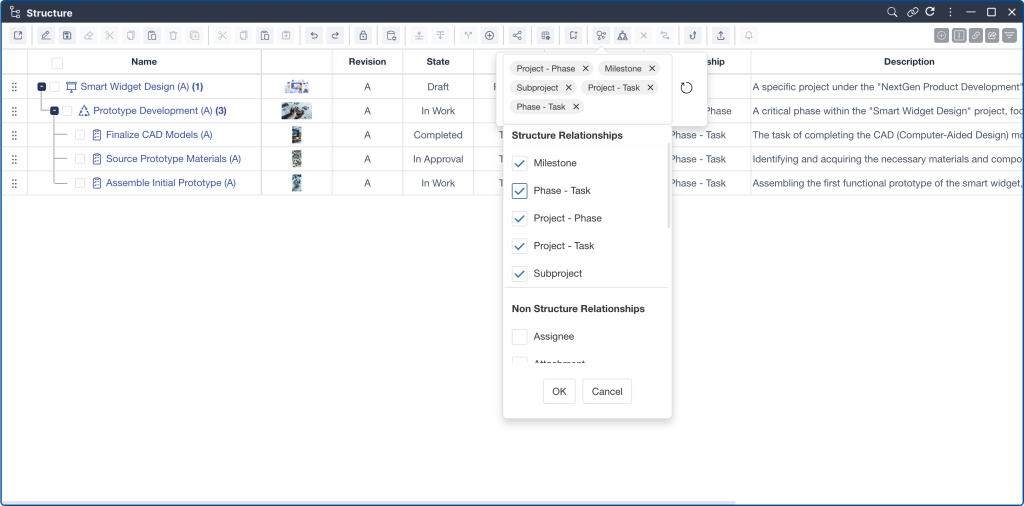
Expansion with Levels
Expand selected nodes or the entire structure along with their child objects to any desired level, enabling a more detailed exploration of the structure.
Dynamic Roll-Up Attributes
Leverage Roll-Up Attributes to aggregate data across multiple levels of your hierarchy. Automatically calculate and display essential information at a glance, empowering informed decision-making quickly and efficiently.
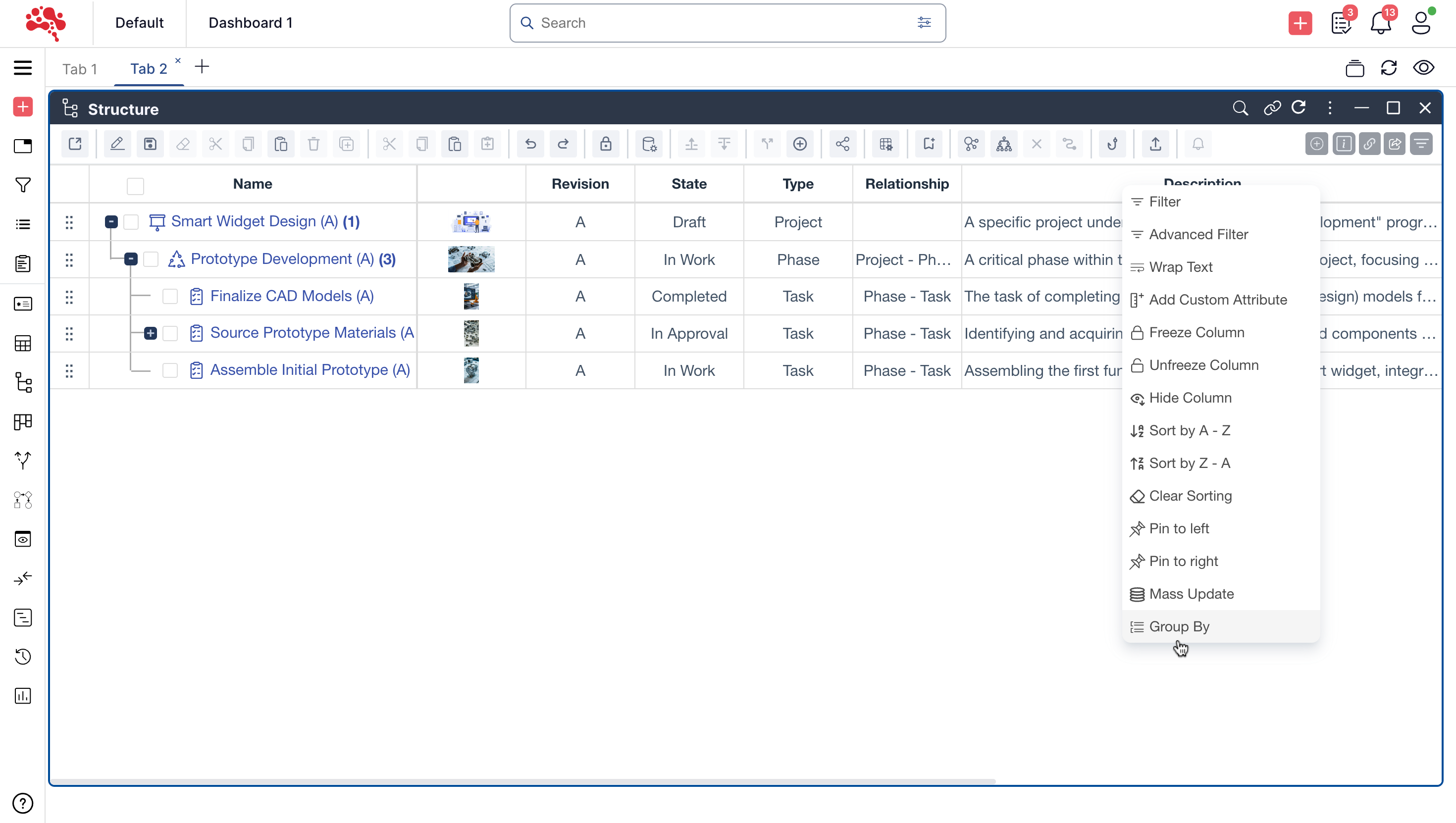
Structure Widget Features and Capabilities
Gain clear insights into complex dependencies and structures through our user-friendly Structure widget.
You can easily expand and collapse nodes within the hierarchy to navigate through different levels of the structure, simplifying the exploration of complex object relationships.
You can modify, delete, or edit objects and their individual attributes directly from the widget. This ensures that all components within the structure remain accurate and up-to-date.
The widget issues alerts when you create, modify, or delete relationships, helping to prevent unintended or irreversible changes that could compromise the structure’s integrity.
You can drag and drop objects both from other widgets and within the Structure Widget itself to create, move, or copy relationships with ease. This simplifies the process of building or reorganizing relationships between objects.
Dynamic fields enable you to aggregate and display data from external platforms such as ERP systems and allow roll-up attributes to sum values (e.g., total weights in an assembly).
You have quick access to common actions such as cutting, copying, pasting, deleting, and disconnecting objects via the right-click menu or command bar, enabling efficient object manipulation.
This command allows you to temporarily set an object as the root of the hierarchy for easier focus and analysis of selected levels, without altering the actual structure.
This feature allows you to update all objects within the structure to their latest revisions, ensuring consistency and that only the latest versions are used.
You can create a clone of an object along with its entire structure, duplicating not just the object but also its relationships and hierarchy.
You can export the hierarchical structure to Excel or print it directly from the platform for offline use or further analysis.
You can add, remove, reorder, and freeze columns, offering flexibility in how data is displayed. Columns can also be grouped, resized, and customized with attributes or text wrapping.
When paired with the 3D Viewer widget, the Structure Widget enables you to view and manipulate full assembly structures in 3D if CAD files are available. Documents attached via relationships can also be viewed.
The Information Pane provides detailed information about the selected object, while the Relation Pane displays the relationships of the selected object. If you select multiple objects, the panes show details of the last selected object.
The widget allows you to reserve or unreserve parts of the structure, ensuring control over which objects are locked or available for modifications during collaborative processes.
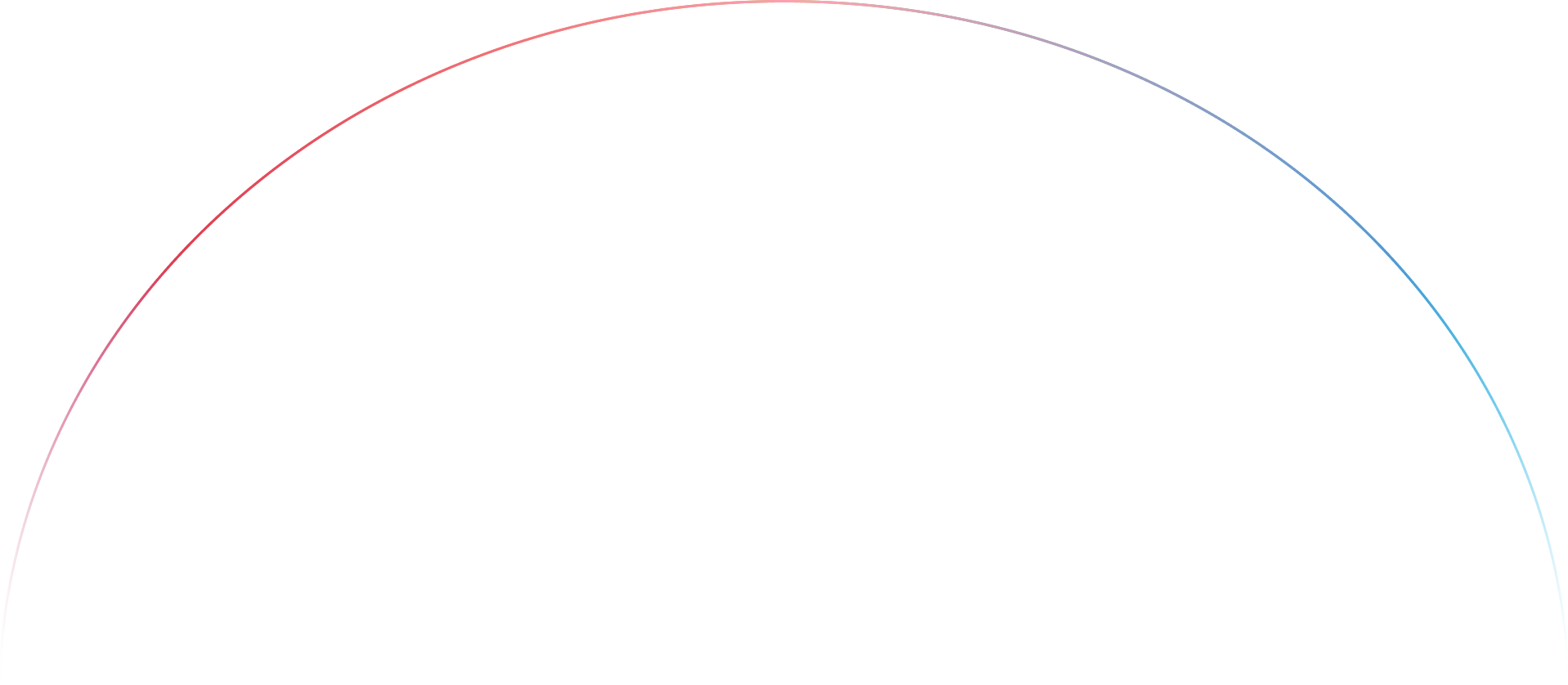
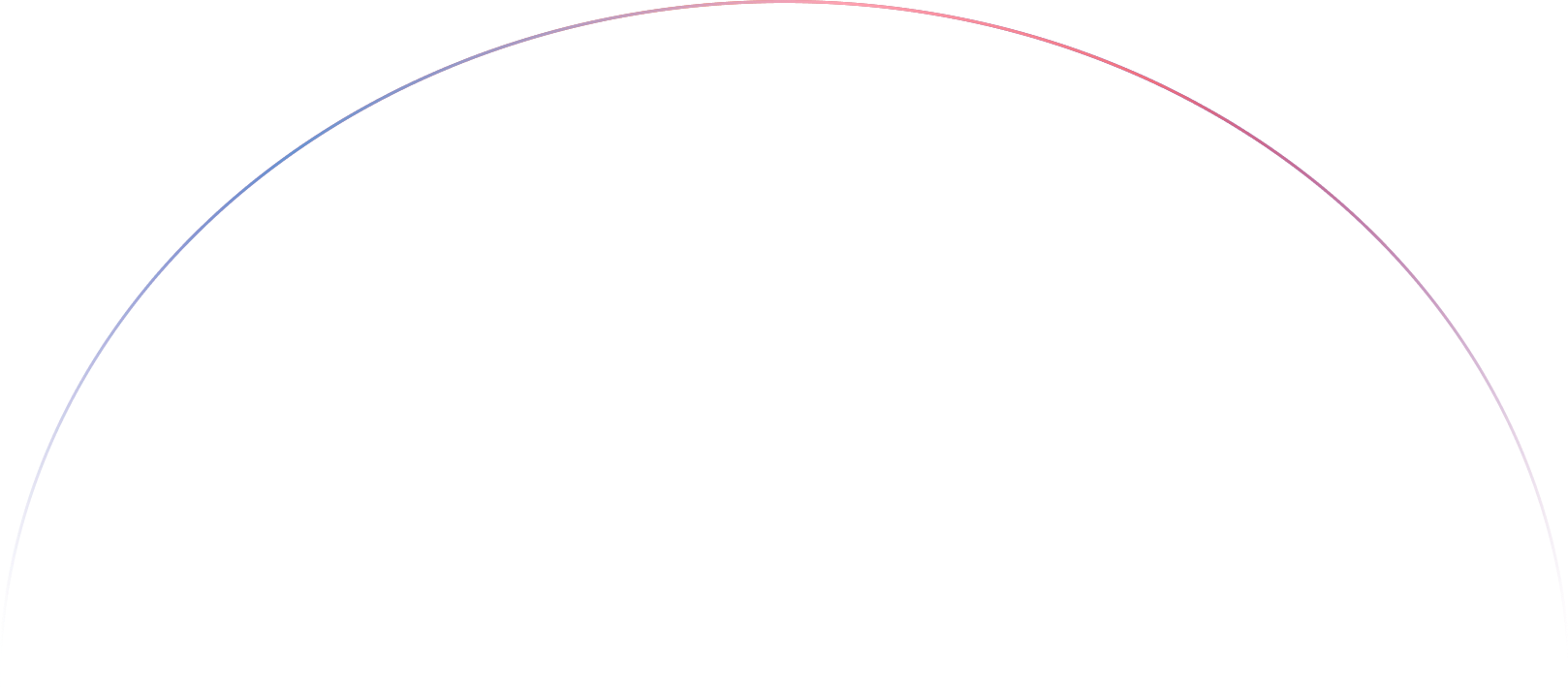
Join Our Beta Test for Free
Join our beta test to experience the next generation of PLM. Share your insights and help us perfect the platform.
